With the use of transparencies in your design, you can create a lot of unique effects that look great on screen, but sometimes, they cause trouble when printed. These kind of problems are mainly present in Adobe Illustrator and InDesign, so don’t worry if you’re using Photoshop.
What are transparencies?
Transparencies are images or text that are "see through" or that show what’s behind them, but the name also applies to certain effects like shadows and glows.
Transparencies include:
- Transparency or partial opacity
- Lightening parts of images
- Making an object fade into another
- Mix colors
- Drop shadows
- Glows
- Feathering an image
- Placing files or objects which already contain transparency from another Adobe program.
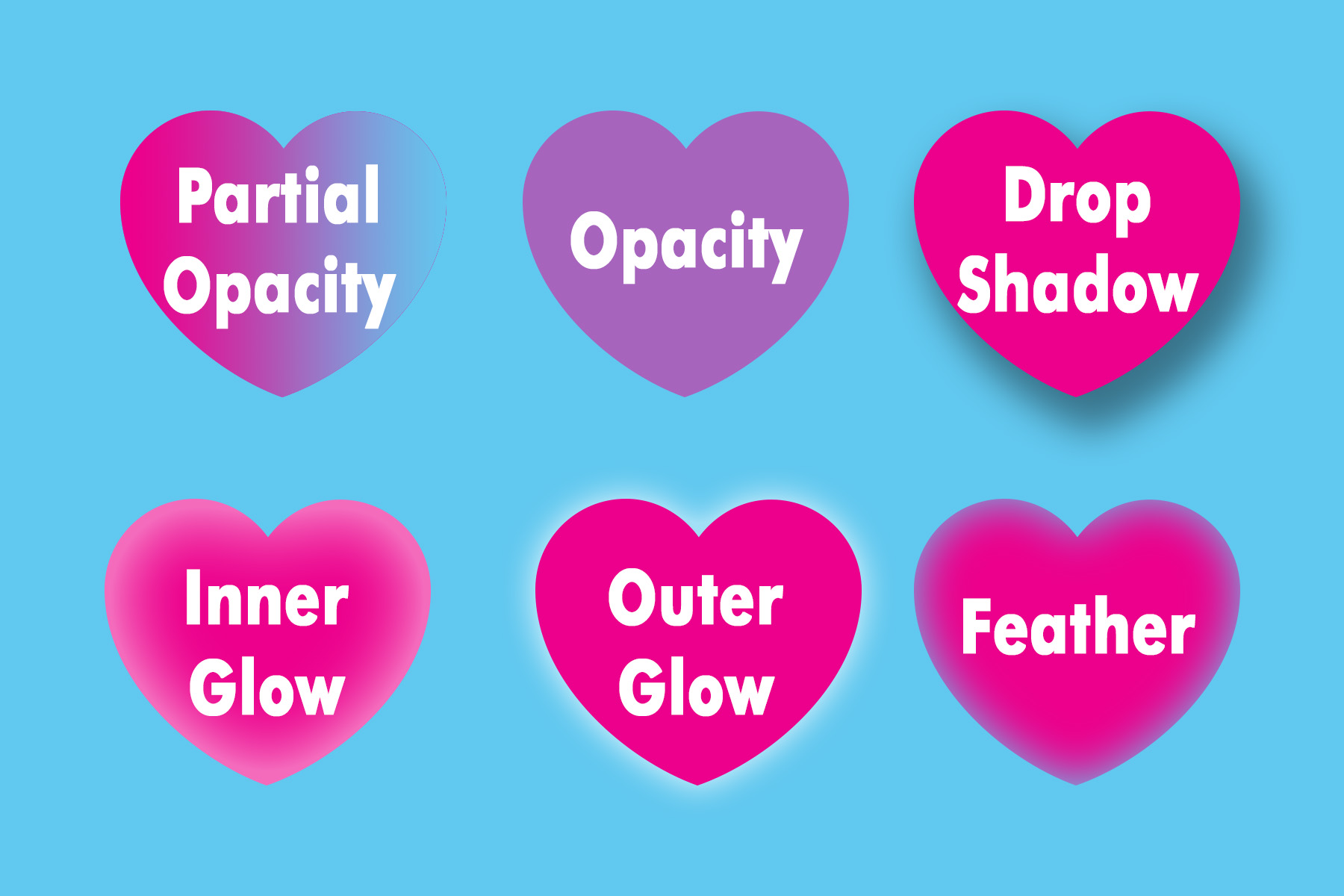
To avoid any issues its best to flatten any element that uses effects like this. Also, please don't use transparency with spot colors, they will have unexpected results. Always convert spot colors to process for four color printing. Additionally, it may help to have a solid white box on your canvas as the bottom most layer. This "white box method" is not a standard fix, but we have seen it solve some issues with transparencies.

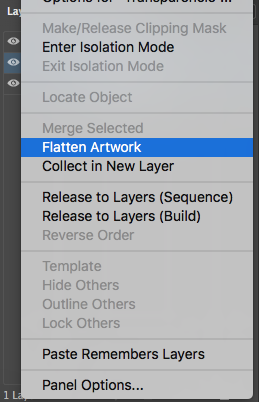
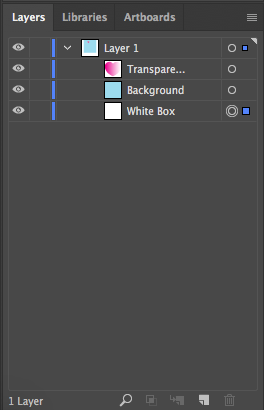
Thank you for understanding that if you fail to follow these guidelines and have an unexpected result, we cannot be responsible for the outcome.
Here’s how transparencies look on screen

And this is how they look in printing when you don’t flatten or rasterize them.
